Also view
For this article, we will be using
Visual Studio 2015.
Creating a new ASP.NET Web API Project
1. Open Visual Studio and select File - New - Project
2. In the "New Project" window
Select "Visual C#"
under "Installed - Templates"
From
the middle pane select, ASP.NET Web Application
Name
the project "TestAPI" and click "OK"
3. On the next window, select "Web API" and click
"OK"
While creating the Web API project, you may
get the following errors
Package Installation Error - Could not add all
required packages to the project. The following packages failed to install from
'C:\Program Files (x86)\Microsoft ASP.NET\ASP.NET Web Stack 5\Packages'Failed
to initialize the PowerShell host.
If you do then follow the below steps
which may help resolve the issue
1. Close all instances of Visual
Studio
2. Open Windows Powershell as an
Administrator and execute the following command
Set ExecutionPolicy AllSigned
3. Run Visual Studio 2015 as an
Administrator
4. Open Package Manager Console window
in Visual Studio. To do this click on Tools - NuGet Package Manager - Package
Manager Console
5 In the Package Manager Console, type
[R] for Run once and press the Enter key
At this point, you will be able to
create a new Web API project.
Now, let us explore and understand the
Web API code auto-generated by Visual Studio
1. If you have worked with ASP.NET
MVC, then project folder structure should be familiar to you. Notice with in
the Controllers folder we have ValuesController which inherits from
ApiController class that is present in System.Web.Http namespace. This is
different from the MVC controller. The MVC Controller class inherits from the
Controllerclass that is present in System.Web.Mvc namespace. The HomeController
class which is an MVC controller inherits from the Controller class.
2. Notice in the ValuesController
class we have methods (Get, Put, Post & Delete) that map to the HTTP verbs
(GET, PUT, POST, DELETE) respectively. We have 2 overloaded versions of Get()
method - One without any parameters and the other with id parameter. Both of
these methods respond to the GET http verb depending on whether the id
parameter is specified in the URI or not.
3. Now let's look at the default route
that is in place for our Web API project. We have the Application_Start() event
handler In Global.asax file. This event is raised when the application starts.
In the Application_Start() event handler method we have configuration for
Filters, Bundles etc. The one that we are interested in is the configuration
for our Web API project, which is in WebApiConfig.Register() method. Right
click on WebApiConfig.Register and select "Go To Definition" from the
context menu. This will take you to the Register() method in the WebApiConfig
class. This class is in App_Start folder.
4. In the Register() method we have
the default route configured for our Web API project. Web API routes are
different from the MVC routes. You can find the MVC routes in RouteConfig.cs
file in App_Start folder.
5. The default Web API route starts
with the word api and then / and then the name of the controller and another /
and an optiontion id parameter.
"api/{controller}/{id}"
6. At this point if we use the following
URI in the browser, we get an error - Authorization has been denied for this
request.
http://localhost/api/values
7. To get rid of this error, comment
Authorize attribute on the ValuesController class. This is related to security
which we will discuss in a later video.
8. Now if you visit,
http://localhost/api/values, you should see the following XML as the result
<ArrayOfstring
xmlns:i="http://www.w3.org/2001/XMLSchema-instance"
xmlns="http://schemas.microsoft.com/2003/10/Serialization/Arrays">
<string>value1</string>
<string>value2</string>
</ArrayOfstring>
9. Let us understand what is going on
here. The name of the controller is values. So if we use a URI http://localhost:portnumber/api/values,
then the web api is going to look for a controller with name Values + the word
controller in your project. So if you have specified values in the URI it is
going to look for ValuesController, if you specify Products, then it is going
to look for ProductsController. This is all by convention and works this way
out of the box.
10. The browser is issuing a GET
request which maps to the Get() method in the ValuesController class. The GET()
in the values controller is returning value1 and value2 which is what we see in
the browser.
11. We have another overload of GET()
method which takes Id parameter. Remember with the default route, the id
parameter is optional. That is the reason we are able to call the GET method
with or without the Id parameter. If the id parameter is specified in the URI,
then the Get() method with the parameter in values controller is called
12. If a controller with the specified
name is not found you will get an error. For example, in your project if you
comment the ValuesController class in your project and then use the URI
/api/values you will get the following error
No HTTP resource was found that
matches the request URI 'http://localhost:15648/api/values'. No type was found
that matches the controller named 'values'.

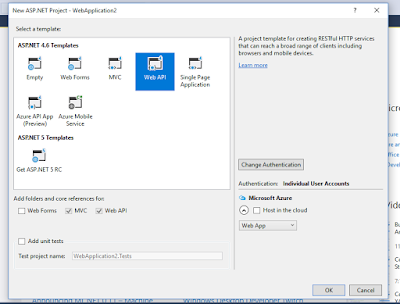
No comments:
Post a Comment